Inserting footnotes and endnotes
When creating a document, WordPerfect allows you to insert footnotes or endnotes. A footnote is found below the text on a page or at the bottom of a page, whereas an endnote displays at the end of a document. When you insert endnotes or footnotes, a reference number or mark is inserted in the document text. That number or mark is linked to the corresponding information in the endnote or footnote. For more information about modifying footnote and endnote numbering, see “Numbering footnotes and endnotes.”
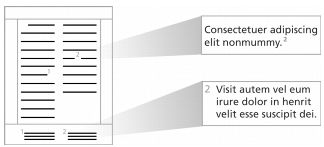
This is an example of footnotes.
To insert a footnote |
|
1.
|
|
Click where you want the footnote reference mark to display.
|
|
2.
|
|
Click Insert
|
|
3.
|
|
Enable the Footnote number option.
|
|
If you want to restart the footnote numbering at a specific number, type the number in the Footnote number box.
|
|
4.
|
|
Click Create.
|
|
5.
|
|
Type the footnote text.
|
|
If you want to align the footnotes with the document margins, enable the Align with document margins check box.
|
|
6.
|
|
Click File
|
![]()
|
•
|
|
While working with a footnote, you do not have access to all available WordPerfect functions until you return to the body of the text.
|
![]()
|
•
|
|
You can restore a deleted footnote number by clicking the Note number
|
To insert an endnote |
|
1.
|
|
Click where you want the endnote reference mark to display.
|
|
2.
|
|
Click Insert
|
|
3.
|
|
Enable the Endnote number option.
|
|
4.
|
|
Click Endnote placement.
|
|
5.
|
|
Enable the Insert endnotes at insertion point option.
|
|
6.
|
|
Click Create.
|
|
7.
|
|
Type the endnote text.
|
|
If you want to align the endnotes with the document margins, enable the Align with document margins check box.
|
|
8.
|
|
Click File
|
![]()
|
•
|
|
While working with a endnote, you do not have access to all the available WordPerfect functions until you return to the body of the text.
|
![]()
|
•
|
|
You can restore a deleted endnote number by clicking the Note number
|