Creating and editing a style for a table of contents
There are predefined table of contents styles available in WordPerfect; however, you can also create your own style. Both predefined and custom table of contents styles can be edited.
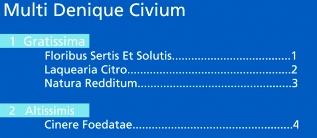
This is an example of a table of contents.
To create a style for a table of contents |
|
1.
|
|
Click Format
|
|
2.
|
|
Click Create.
|
|
3.
|
|
In the Styles editor dialog box, type a name for the style in the Style name box.
|
|
4.
|
|
Type a description for the style in the Description box.
|
|
5.
|
|
Choose Paragraph from the Type list box.
|
|
6.
|
|
Using the Styles editor toolbar, apply any style attributes.
|
![]()
|
•
|
|
You can apply styles that you’ve created to each level in a table of contents. For information about table of contents levels, see “To define a table of contents.”
|
To edit a style for a table of contents |
|
1.
|
|
Click Format
|
|
2.
|
|
Choose a table of contents style from the Available styles list.
|
|
3.
|
|
Click Edit.
|
|
4.
|
|
Make any changes to the style.
|