Working in the Classic mode environment
You can enable the WordPerfect Classic mode environment at any time, and you can use it independently of the WordPerfect Classic mode keyboard mapping. For more information about keyboard mapping, see “Using the Classic mode keyboard.”
The WordPerfect Classic mode environment emulates that of Corel WordPerfect 5.1 by modifying the WordPerfect environment. For example, in WordPerfect Classic mode some elements, such as the toolbars, property bar, horizontal scrollbar, and ruler, are not displayed by default; the page display shows document text in a window with minimal white space in the margins; the document color is blue; and the displayed text is gray, although it still prints black-on-white unless otherwise specified. However, you can customize all display options. For more information, see “Customizing the Classic mode display options.”
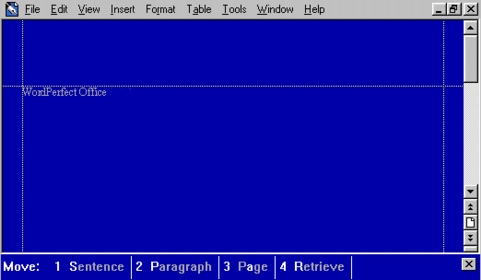
This image shows the WordPerfect Classic mode environment.
To enable the Classic mode environment |
|
1.
|
|
In WordPerfect, click Tools
|
|
2.
|
|
Click the Environment icon.
|
|
3.
|
|
Click the Theme tab.
|
|
4.
|
|
Enable the Classic Mode (WP 5.1) check box.
|
![]()
|
•
|
|
If you are using the WordPerfect Classic mode keyboard mapping, you can enable the WordPerfect Classic mode environment by pressing Alt + Num 5. For more information on WordPerfect Classic mode keyboard mapping, see “Using the Classic mode keyboard.”
|