Customizing the Classic mode display options
When you enable the WordPerfect Classic mode environment, you can customize the document window by displaying the horizontal scroll bar, the property bar, the WordPerfect toolbar, and the ruler. You can enlarge or reduce the page display. You can also modify the page display to view margin icons. For information on enabling the WordPerfect Classic mode environment, see “Working in the Classic mode environment.”
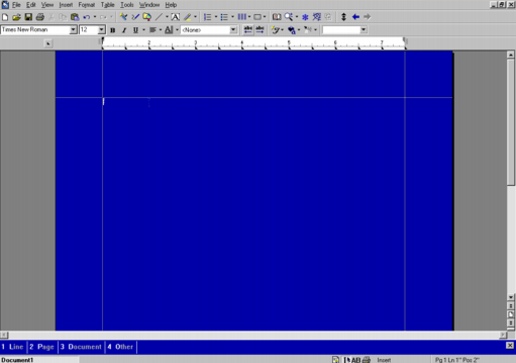
To display the horizontal scroll bar |
|
1.
|
|
Click Tools
|
|
2.
|
|
Click Display.
|
|
3.
|
|
In the Display settings dialog box, click the Document tab.
|
|
4.
|
|
In the Scroll bars area, enable the Horizontal check box.
|
![]()
|
•
|
|
If you customize the Classic mode environment by displaying the horizontal scroll bar and then you switch to the WordPerfect default environment, the horizontal scroll bar will be displayed. However, if you switch back to the WordPerfect Classic mode environment, the horizontal scroll bar will not be displayed. For information about how the WordPerfect environment is modified when you are using the Classic mode environment, see “Working in the Classic mode environment.”
|
![]()
|
•
|
|
You can hide the horizontal scroll bar by disabling the Horizontal check box.
|
To display the property bar and the WordPerfect toolbar |
|
To
|
Do the following
|
|
Display the property bar
|
Click View
|
|
Display the WordPerfect toolbar
|
Click View
|
To display or hide the ruler |
|
•
|
|
Click View
|
|
A check mark next to the Ruler command indicates that the ruler is displayed.
|
![]()
|
•
|
|
If you customize the WordPerfect Classic mode environment by displaying the ruler and then switch to the WordPerfect default environment, the ruler will be displayed. However, if you switch back to the WordPerfect Classic mode environment, the ruler will not be displayed. For information about how the WordPerfect environment is modified when you are using the Classic mode environment, see “Working in the Classic mode environment.”
|
To view margin icons |
|
1.
|
|
Click View
|
|
2.
|
|
In the Zoom dialog box, enable the 100% option.
|