Creating and deleting columns
You can use columns to divide text vertically on a page. You can use four types of columns in documents: newspaper, balanced newspaper, parallel, and parallel with block protect. You can add columns to documents to create newsletters, glossaries, scripts, or inventory lists. You can discontinue columns when they are complete. You can also delete columns and quickly move through columns.
Text in newspaper columns flows down the column to the bottom of a page or column break and starts again at the top of the next column.
Balanced newspaper columns are similar to regular newspaper columns, but each column is adjusted on the page so that all columns are equal in length.

These are examples of pages with columns. The left page displays newspaper columns. The right page displays balanced newspaper columns.
The parallel column text is grouped across the page in a row. The next row starts below the longest column of the previous row. Parallel columns are useful for resumes, scripts, charts, inventory lists, or lists where columns span multiple pages.
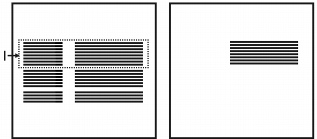
This is an example of parallel columns.
Parallel columns with block protect keep each row of columns together. If a column in one row becomes so long that it moves across a page break, the entire row moves to the next page. You can also use tables to create this type of column. For information about working with tables, see “Working with tables.”
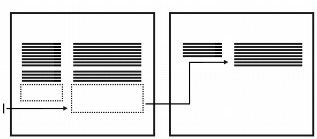
This is an example of parallel columns with block protect.
To create columns |
|
1.
|
|
Click a page.
|
|
2.
|
|
Click Format
|
|
3.
|
|
Type a value in the Number of columns box.
|
|
4.
|
|
In the Type of columns area, enable one of the following options:
|
|
•
|
Newspaper — makes text flow down a column to the bottom of a page or column break and continues it at the top of the next column
|
|
•
|
Balanced newspaper — adjusts newspaper columns so that columns are of equal length
|
|
•
|
Parallel — groups columns across the page in rows, and starts subsequent rows below the longest column of the previous row
|
|
•
|
Parallel w/block protect — keeps all rows of the columns together across page breaks
|
![]()
|
•
|
|
You can also apply columns to a page by clicking the Columns
|
To discontinue columns |
|
1.
|
|
Click where you want columns to discontinue.
|
|
2.
|
|
Click Format
|
|
3.
|
|
Click Discontinue.
|
![]()
|
•
|
|
Press Ctrl + Enter to end one column and start the next column.
|
To delete all columns |
|
1.
|
|
Click in the top-left corner of the first column.
|
|
2.
|
|
Click Format
|
|
3.
|
|
Click Discontinue.
|
![]()
|
•
|
|
You can also delete columns by dragging the [Col Def] code out of the Reveal Codes window.
|
To navigate columns |
|
To move to
|
Press
|
|---|---|
|
The top of a column
|
Alt + Home
|
|
The last line of a column
|
Alt + End
|
|
The previous column
|
Alt + Left Arrow
|
|
The next column
|
Alt + Right Arrow
|