Justifying text
You can justify text in a document. Doing so aligns the text horizontally between the left and right margins of the page.
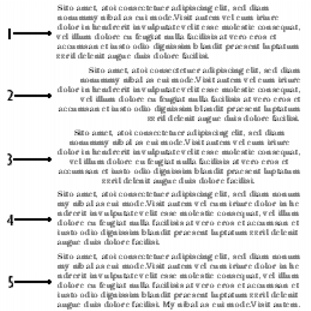
This is an example of 1) a left-justified paragraph, 2) a right-justified paragraph, 3) a center-justified paragraph, 4) a fully justified paragraph, and 5) a fully aligned paragraph.
To justify text |
|
1.
|
|
Click in a paragraph.
|
|
2.
|
|
Click Format
|
|
•
|
Left — aligns text evenly with the left margin
|
|
•
|
Right — aligns text evenly with the right margin
|
|
•
|
Center — centers text between the right and left margins
|
|
•
|
Full — aligns text, excluding the last line, along both the right and left margins
|
|
•
|
All — aligns text, including the last line, along both the right and left margins
|
![]()
|
•
|
|
Justification is applied to all text from the cursor location forward. If you want to apply justification to a word, line, or paragraph, you must first select the text.
|
![]()
|
•
|
|
You can also justify text by clicking the Justification
|