Indenting text
Indenting arranges text on a page by moving one or more lines to the left or the right of the paragraph margin. You can indent a line or paragraph manually or you can indent lines or paragraphs using the ruler or automatically.
To move the first line of a paragraph farther to the left than subsequent lines, you can apply a hanging indent. To indent an entire paragraph one tab stop from both the left and right margins, you can apply a double indent. A double indent is often used to format lengthy quotations.
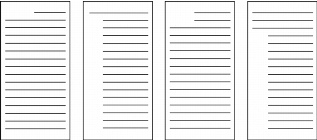
These are examples of indenting text.
To apply a single indent to text |
To apply a hanging or double indent to text |
|
1.
|
|
Click at the beginning of a paragraph.
|
|
2.
|
|
Click Format
|
|
•
|
Hanging indent — indents all but the first line in the paragraph
|
|
•
|
Double indent — indents the paragraph equally from both margins
|
![]()
|
•
|
|
You can also apply a hanging indent by clicking at the beginning of any line in a paragraph, except the first line, and pressing Tab.
|
To remove an indent from text |
|
1.
|
|
Click at the beginning of a line of text.
|
|
2.
|
|
Press Shift + Tab.
|