Marking misspelled words and grammatical errors as you type
You can use Spell-As-You-Go to automatically check spelling in a document. Spell-As-You-Go underlines misspelled words in red ![]() .
.
You can also use Grammar-As-You-Go to automatically correct grammatical errors. Grammar-As-You-Go underlines grammatical errors in blue.
Prompt-As-You-Go replaces misspelled words, grammatical errors, and synonyms. The Prompt-As-You-Go list box displays suggestions as you type. A color coding system identifies the type of error encountered. If the text in the Prompt-As-You-Go box is red, the word may be misspelled. If the text is blue, there may be a grammar or usage error. If the text is black, you can choose a synonym to replace the word. If the box is blank, there are no suggestions for the word.
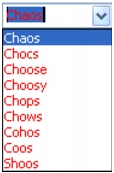
In this example, the Prompt-As-You-Go list box displays suggestions for a misspelled word.
To check for misspelled words automatically |
|
•
|
|
Click Tools
|
![]()
|
•
|
|
A red underline displays below each misspelled word.
|
|
•
|
|
Spell-As-You-Go is enabled if a bullet displays next to it. If Grammar-As-You-Go is enabled, Spell-As-You-Go is also enabled even though there is no bullet next to Spell-As-You-Go. For information on Grammar-As-You-Go, see “To check for grammatical errors automatically.”
|
![]()
|
•
|
|
You can disable the automatic checking of spelling errors by clicking Tools
|
|
•
|
|
You can replace the misspelled word with a new word by right-clicking the misspelled word and clicking a word from the menu.
|
To check for grammatical errors automatically |
|
•
|
|
Click Tools
|
![]()
|
•
|
|
A blue underline displays below each grammar error.
|
|
•
|
|
If Grammar-As-You-Go is enabled, Spell-As-You-Go is also enabled even though there is no bullet next to Spell-As-You-Go.
|
![]()
|
•
|
|
You can disable the automatic checking of grammatical errors by clicking Tools
|
To enable prompts for correcting spelling and grammar and using synonyms |
|
1.
|
|
Click Tools
|
|
A check mark next to the Prompt-As-You-Go command indicates that Prompt-As-You-Go is enabled.
|
|
2.
|
|
Click a word or phrase in your document.
|
|
3.
|
|
Choose the replacement text from the Prompt-As-You-Go list box on the property bar.
|
![]()